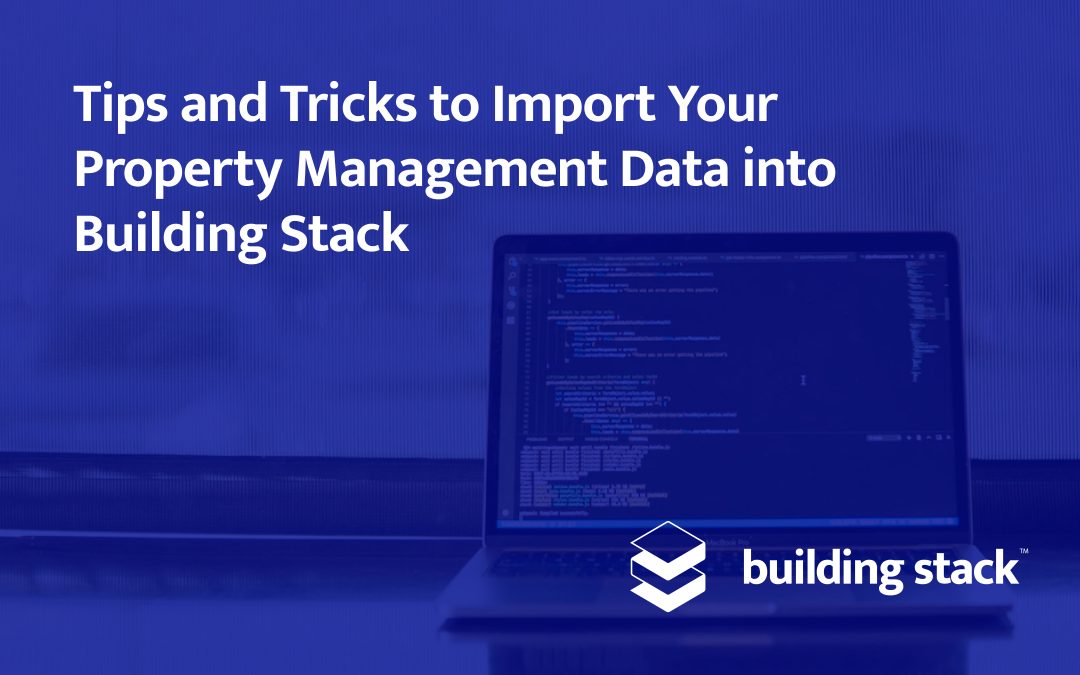In order to enjoy the benefits of Building Stack’s cloud-based solution to their fullest, you need to make sure that all your buildings, tenants and leases are set up properly.
Inputting all of your pre-existing data in our system might seem like a tedious task, but don’t worry: if you follow our simple steps, you might be surprised to see how fast it can be done.
Whether you are importing data from a spreadsheet, from your Hopem account or from a different software, read our advice below to prepare your data efficiently and hit the ground running when you start using Building Stack.
Double-check your information.
If you only take away one thing from this article, let it be this: do not import errors! As the old proverb says, a stitch in time saves nine. So before sending your data, do a final verification of all your building names and addresses, unit numbers and amenities, tenant information, and lease dates. Look for:
- Empty fields
- Incorrect numbers
- Duplicate entries
- Errors in names and e-mail addresses
- Spelling mistakes and typos
Some fundamental information, such as building addresses and tenant names, can be difficult to change once they’re input in the platform. You could avoid some unpleasant surprises further down the line by taking the time to review all your data. For example, think of the profit losses that could arise if applications for a vacant unit were sent to a non-existent e-mail address!
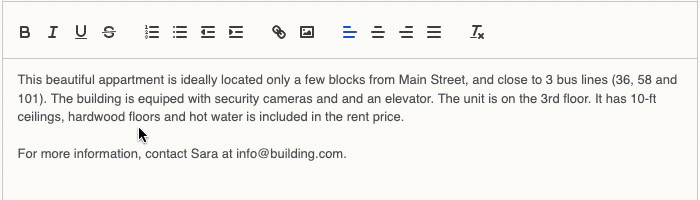
Be mindful of what your tenants will see.
On the Building Stack tenant portal, your tenants will see their own name, their building’s and unit’s name, certain employees’ names as well as other information, exactly as you entered it in the system.
Make sure those names are:
- Accurate: Call people by their full name, e.g. “Michael Smith” instead of “Mike the plumber”.
- Relevant: Use names that the tenant will recognize, e.g. “123 Main street” or “Main Street Plaza” instead of “Building #004”.
- Professional: Keep in mind that the way you enter your information will reflect the image you are projecting for your company.
Get your tenants’ and employees’ e-mail addresses.
A user’s e-mail address is their gateway to the Building Stack platform. Once your company is set up, all your employees and tenants will receive an e-mail inviting them to create an account. Obviously, this can only happen if they have an e-mail address on file.
The e-mail address is a mandatory field in the employee creation form, so make sure to ask all of your team members and contractors to provide you with that information.

You can create a tenant without an e-mail address, however, this tenant will not be able to create a Building Stack account and benefit from the features of our tenant portal, including our online payment solution. We therefore encourage you to obtain your tenants’ e-mail addresses if you don’t already have them.
Think about next month.
Do you have new tenants arriving soon? Is someone moving out of your building? Don’t forget to take that into account, especially if the end of the month is near.
If an active lease expires in a few days, it might not be worth importing it into the platform. On the other hand, including the information of your future tenants will give you one less thing to worry about when they actually move in.
In Building Stack, upcoming tenants are always marked as such, to avoid confusion. So it’s a good idea to develop the habit of always inputting information into the platform as soon as you have it.
Standardize your multi-address buildings.
There are two possible ways to enter buildings in which each unit has its own address into Building Stack:
- As a single building where each unit is a distinct address
- As several buildings each comprising one single unit
Whatever method you choose, stick to it for your entire portfolio. As your business grows, it will be increasingly difficult to make sense of your building information if you entered it in more than one way.
Tips for Hopem and Yardi sync
If you choose to sync the data from your Hopem or Yardi account with Building Stack, all your information will be directly imported into our platform. It’s that simple!
The best practices below will help you optimize your experience with Building Stack:
- Don’t sync everything at once. Start by selecting one or a few buildings, then make sure that everything is in order. Make any necessary tweaks across your portfolio before syncing the rest of your properties.
- After the sync, verify the following information:
- The floor number for each unit. If a unit does not have a floor number, Building Stack will default the value to 1, which might not reflect the actual layout of your building.
- The number of bedrooms and bathrooms. By default, a 4.5-room apartment in Hopem will be input as a 2-bedroom, 1-bathroom unit in Building Stack. If this is not accurate, you will need to change the information manually on our platform.
- The monthly rent price for commercial spaces. Building Stack establishes the rent of commercial units (called “premises” in Hopem) based on their yearly price per square foot. Our system automatically calculates this price from the monthly rent you input in Hopem or Yardi. You should double-check the amount to make sure no rounding errors were made.
- If you spot an error, correct it in Hopem or Yardi. Your properties sync from Hopem or Yardi to Building Stack, not the opposite. If you change your data into our portal, it will revert back to its former value the next time you sync your account, unless you also make the change in Hopem or Yardi.
Tips to fill out our template
Before becoming a Building Stack user, you will be asked to enter all your property information into our spreadsheet template. Don’t worry, the template is actually pretty simple.
Here are some tips to fill out our template more efficiently:
- It is better to copy-paste information instead of typing it out. Not only are you saving time, but you also reduce the risk of making typos and errors.
- If you are currently using another property management software, find out how to export your data in a CSV format. By rearranging or hiding a few columns, you might be able to copy multiple rows of the CSV file directly into the template.
- If you are currently using spreadsheets to manage your properties, save a copy of your original data before organizing it in our template. It is recommended to have a backup of your property information in case a file crashes before the onboarding.
- You can copy data over multiple rows of the same column to save time. For example, if all your parking spaces are the same price, type the amount in the first row, then drag the rectangle down over the other rows. You can do the same thing with checkboxes for your units’ amenities.
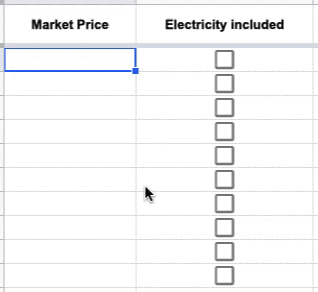
Don’t forget that the more accurate information you provide us, the easier it will be for us to configure your Building Stack account, and the faster you will have access to our platform. And if you have any questions, our support team will be happy to help you.
After onboarding
A few months down the road, you might see your business grow significantly thanks to Building Stack’s powerful features. You might even acquire a new building faster than you expected! And when that happens, our batch import tool will be at your service.
If you ever need to import multiple units, parking spaces, storage spaces or tenants at once, just click on the Import button in the appropriate module to add several elements from an Excel or CSV file.
With our convenient import tool, you can easily associate columns of any spreadsheet to the corresponding field in Building Stack to quickly add a list of spaces or tenants to your account.
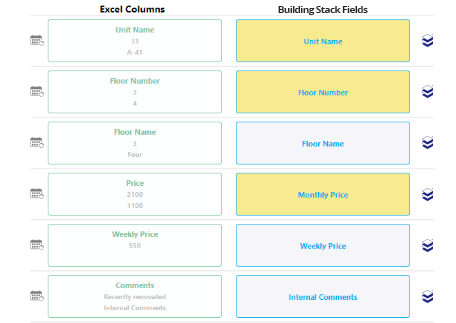
Only the highlighted fields are mandatory, but – as we mentioned before – the more information you add at this point, the less updates you’ll have to do later.
Whenever you need to import new data into Building Stack, we have the tools and support you need to ensure a successful integration. Thanks to its excellent compatibility with your legacy systems, our platform is sure to simplify your daily workflows.
Would you like to get started with Building Stack? Contact us now to book a free demo of our product!